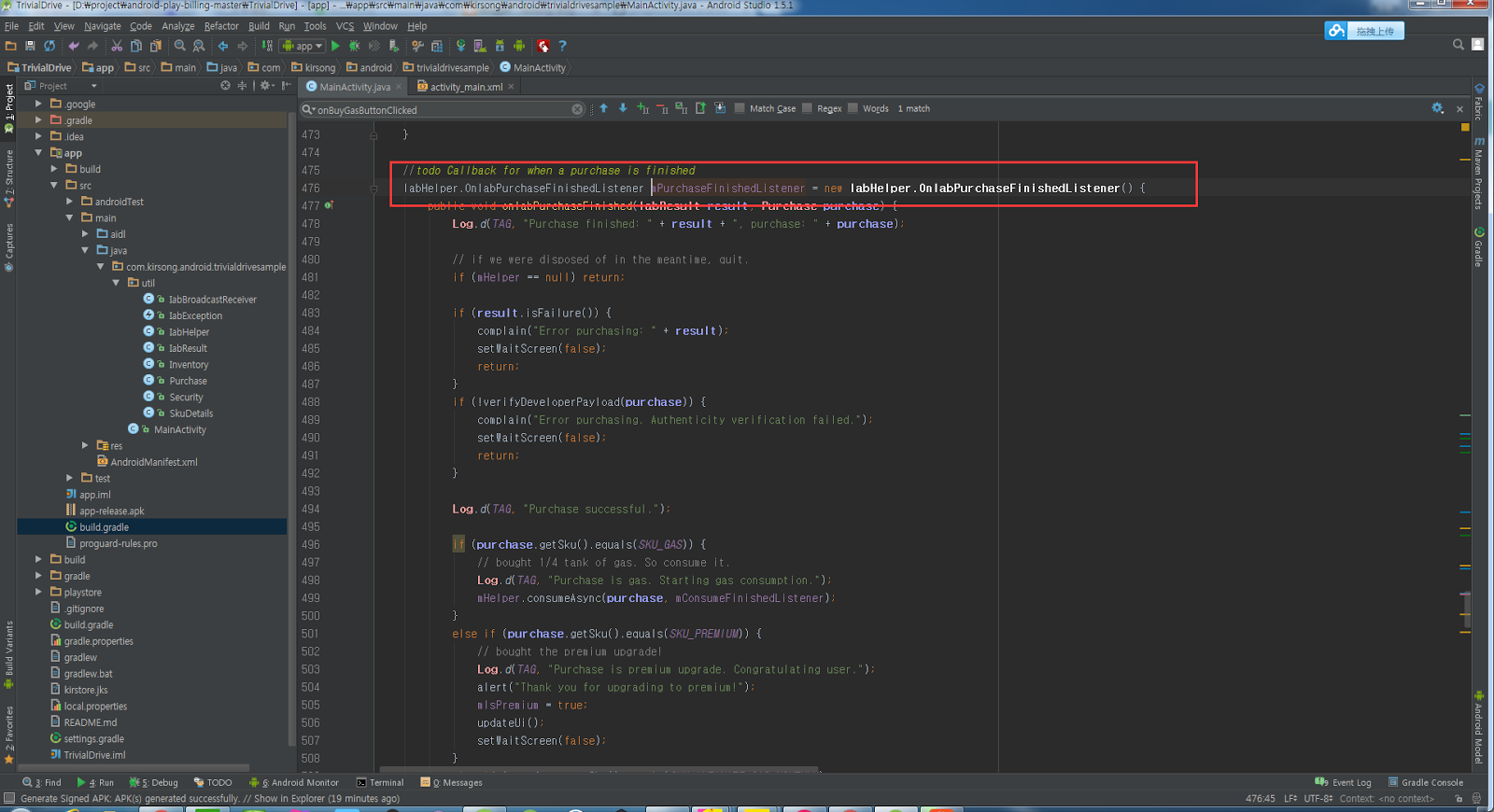1. 添加自定义 drawable
<?xml version="1.0" encoding="utf-8"?><layer-list xmlns:android="http://schemas.android.com/apk/res/android"> <item android:id="@+android:id/background" android:drawable="@mipmap/img_rating_off" /> 这个需要注意的是 如果想显示一半的话 需要加下面内容 <item android:id="@+android:id/secondaryProgress" android:drawable="@mipmap/img_rating_off"> </item> <item android:id="@+android:id/progress" android:drawable="@mipmap/img_rating_on" /> </layer-list>
2.添加style
>Height里要注意的是 最好要跟星图片的大小一致
<style name="ManagerRatingStyle" parent="@android:style/Widget.RatingBar"> <item name="android:progressDrawable">@drawable/ratingbar_drawable</item> <item name="android:numStars">5</item> <item name="android:minHeight">34px</item> <item name="android:maxHeight">34px</item></style>
3. 拿过来使用
>numStars表示 星数
>rating:评星枫树
>stepSize: 操作星的单位
<RatingBar android:layout_marginTop="@dimen/dp5" android:layout_width="wrap_content" android:layout_height="wrap_content" android:layout_marginLeft="10dip" android:id="@+id/ratingbar" style="@style/ManagerRatingStyle" android:numStars="5" android:rating="3.5" android:stepSize="0.5" />